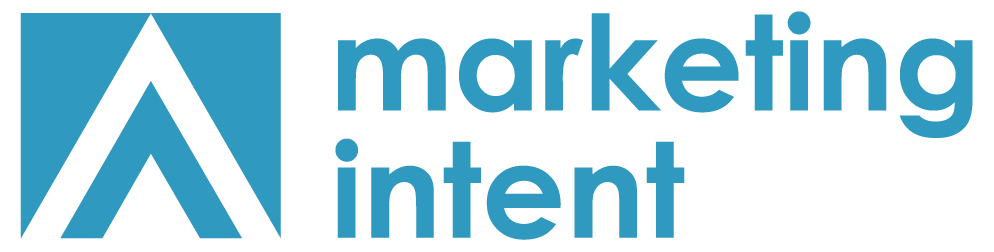Improving Your Presentations
Are you familiar with the term “word wall?” We recently encountered many word walls during our time at a conference. Imagine this: you’re seated in a conference room, staring at a screen filled edge-to-edge with words in a small font. Despite your best efforts to squint and engage with the content, the speaker’s words become background noise. Read on for tips on avoiding the word wall and making your presentations engaging.